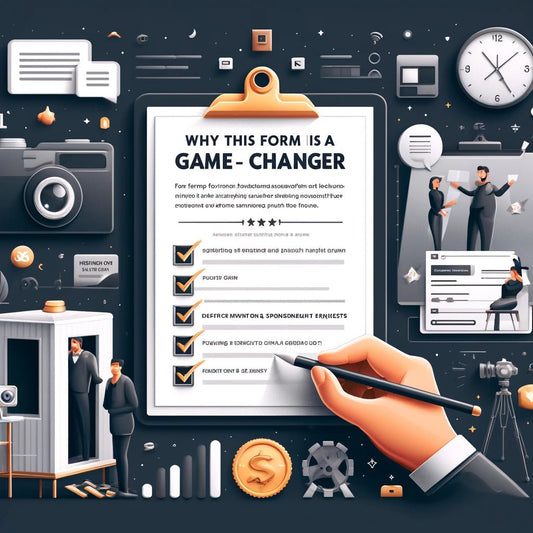Enhance Your Video Calls with Virtual Backgrounds for a Professional Look
Share
.jpg)
What Are Virtual Backgrounds?
Virtual backgrounds, also known as virtual backdrops, are digital images or videos that individuals can utilize as a substitute for their real backgrounds during virtual meetings, presentations, or video calls. These backgrounds grant users the ability to conceal their actual surroundings and opt for a preferred virtual setting instead. Whether it's a serene landscape, a professional office setup, or even abstract designs, virtual backgrounds offer a wide array of possibilities. Users can also select dynamic videos that provide a more immersive experience. The primary purpose of virtual backgrounds is to counteract any clutter or distractions that may exist in the actual background, ensuring enhanced privacy for users. Moreover, they present a fun and creative means of personalizing video calls, thereby enhancing the overall virtual meeting experience.
How Do Virtual Backgrounds Work?
Virtual backgrounds work by using software algorithms to identify the user's body and separate it from the background in real-time during video calls. Through the utilization of artificial intelligence and machine learning technologies, this process accurately detects and differentiates the user's body from the surroundings. In real-time, the software replaces the original background with a virtual one, creating the illusion of the user being in a different location. Users can customize their background for various purposes such as maintaining privacy, enhancing professionalism, or simply adding fun to virtual meetings. The popularity of virtual backgrounds has significantly increased, especially during the COVID-19 pandemic, as more individuals work remotely.
Interestingly, the concept of manipulating backgrounds to enhance the visual experience has been present for centuries. Ancient Greek and Roman theaters utilized painted backdrops, known as "skene," to create visual illusions on stage. Similar to modern virtual backgrounds, these backdrops depicted landscapes, buildings, and various scenes. By changing these backgrounds, actors transformed the setting and atmosphere of the play. While virtual backgrounds are a contemporary technological adaptation, the idea of enhancing the visual experience through background manipulation has a long historical foundation.
Benefits of Using Virtual Backgrounds
Unlock a world of possibilities with virtual backgrounds! Discover the incredible benefits that virtual backgrounds bring to your online experiences. Dive into the enhanced privacy they offer, allowing you to control what's seen behind you. Amp up your professionalism and make a lasting impression with a seamless, polished appearance. Harness the power of branding opportunities to elevate your brand's visibility and recognition. Plus, embrace your creativity and express yourself in exciting new ways. It's time to revolutionize your online presence with virtual backgrounds!Enhanced Privacy
Using virtual backgrounds can provide enhanced privacy during online meetings or video conferences. These backgrounds allow you to replace your actual surroundings with a digital image, ensuring that your real environment remains private and hidden from others. By utilizing virtual backgrounds, you have the ability to maintain enhanced privacy by effectively concealing personal details or potential distractions from view. This valuable feature is particularly advantageous for individuals working from home or those with limited control over their physical surroundings. With the added layer of enhanced privacy, you can participate in virtual interactions with a greater sense of security and confidence, as only the information you choose to share will be visible to others.
Professional Appearance
To achieve a professional appearance when using virtual backgrounds, keep in mind the following tips:
- Choose appropriate backgrounds that align with the context of your meeting and maintain a professional appearance.
- Avoid distractions in the background, such as clutter or excessive movement, to ensure a professional appearance.
- Respect your company's policies regarding virtual backgrounds to maintain a professional appearance.
- Use high-quality images to ensure a clear and sharp professional appearance.
- Consider lighting conditions to maintain a professional and well-lit appearance.
- Match the background with the content of your discussion or presentation to create a professional appearance.
- Test and adjust your settings beforehand to ensure a seamless and professional virtual background experience.
Branding Opportunities
Utilizing virtual backgrounds during virtual meetings and conferences creates branding opportunities for individuals and companies.
- Displaying a virtual background with a company logo or branding elements maximizes brand identity.
- Choosing backgrounds that align with your brand's colors and aesthetic establishes a consistent visual identity.
- Customized virtual backgrounds serve as a subtle marketing tool to showcase products or services.
- Branding opportunities expand beyond business settings, enabling individuals to represent personal brands or creative endeavors with customized virtual backgrounds.
Incorporating branding elements into virtual backgrounds enhances the overall professional image while providing unique marketing opportunities.
Creative Expression
Creative expression is a crucial advantage of utilizing virtual backgrounds during video calls. These backgrounds offer a chance to demonstrate your personality and interests, enhancing the engagement and memorability of your calls. Whether you opt for a background that showcases your hobbies, favorite places, or artistic inclinations, virtual backgrounds empower you to express yourself creatively and leave a distinctive impression on others. From exhibiting breathtaking natural landscapes to featuring artwork or even crafting personalized backgrounds, the possibilities for creative expression with virtual backgrounds are infinite. So, the next time you partake in a video call, unleash your imagination and flaunt your creativity with a one-of-a-kind virtual background.
Popular Platforms that Support Virtual Backgrounds
Virtual backgrounds have become a popular trend in online meetings and video conferences. Let's explore the top platforms that support this exciting feature. From Zoom to Microsoft Teams and Google Meet, we'll uncover the unique ways each platform allows users to customize their virtual backgrounds. Get ready to discover how these platforms are transforming the virtual meeting experience with creative and innovative backgrounds.Zoom
- Zoom is one of the most popular platforms that support virtual backgrounds. Here are some tips for effectively choosing and using virtual backgrounds on Zoom.
- Use high-quality images: Opt for clear and crisp images on Zoom to ensure a professional appearance.
- Consider lighting conditions: Choose Zoom backgrounds that match the lighting in your environment for a seamless integration.
- Match the background with the content: Select Zoom backgrounds that are relevant to the meeting or the topic being discussed.
- Test and adjust settings: Before joining a meeting on Zoom, test your virtual background and adjust settings if necessary.
In addition, it's important to follow virtual background etiquette on Zoom.
- Choose appropriate Zoom backgrounds: Avoid using distracting or inappropriate images during professional meetings on Zoom.
- Avoid distractions: Select Zoom backgrounds that are not too busy or visually distracting.
- Respect company policies: Familiarize yourself with your company's policy on using virtual backgrounds during work-related meetings on Zoom.
Microsoft Teams
is a popular platform that supports virtual backgrounds. Here are some tips for using virtual backgrounds effectively in Microsoft Teams.
Choose high-quality images that are clear and visually appealing.
Consider the lighting conditions in your surroundings to ensure the virtual background looks seamless.
Match the background with the content of your meeting, for example, using a professional or branded background for work-related meetings.
Always test and adjust the settings before your meeting to avoid any technical issues.
It's important to follow virtual background etiquette in Microsoft Teams. Choose appropriate backgrounds that are professional and avoid distractions. Respect your company's policies regarding the use of virtual backgrounds.
Google Meet
Zoom is a popular platform that supports virtual backgrounds, allowing users to customize their video conference experience. Here are some tips for effectively choosing and using virtual backgrounds on Zoom:
- Use high-quality images: Select clear and visually appealing background images to enhance your video appearance.
- Consider lighting conditions: Ensure that your lighting is appropriate for the virtual background to avoid any shadows or distortions.
- Match the background with the content: Choose backgrounds that are relevant to the meeting or project to create a cohesive visual experience.
- Test and adjust settings: Before important meetings, test your virtual background settings to ensure they are working properly and adjust as needed.
In the early days of video conferencing technology, virtual backgrounds were not widely available. It wasn't until platforms like Zoom, Microsoft Teams, and Google Meet introduced this feature that users were able to enhance their privacy, achieve a professional appearance, and even express their creativity through virtual backgrounds. This development revolutionized the way people communicated remotely and added elements of fun and customization to online meetings.
Tips to Choose and Use Virtual Backgrounds Effectively
Looking to level up your virtual background game? Look no further! In this section, I'll share some killer tips to choose and use virtual backgrounds like a pro. From using high-quality images to considering lighting conditions, matching backgrounds with your content, and testing and adjusting settings, we've got you covered. Plus, we'll discuss how to avoid distractions, respect company policies, and make a lasting impression during your online meetings and presentations. Get ready to wow your colleagues and clients with these virtual background tips!Use High-Quality Images
When using virtual backgrounds for video calls, it is essential to incorporate high-quality images to achieve a more realistic and professional appearance. Here are some helpful suggestions for effectively utilizing high-quality images:
- Opt for high-resolution images: Always aim for images with a minimum resolution of 1920 x 1080 pixels to ensure sharpness and clarity.
- Avoid using compressed images: Utilizing compressed images often leads to pixelation and loss of detail. For the best outcome, opt for uncompressed or minimally compressed images.
- Ensure the aspect ratio matches: It is crucial to select an image that aligns with the aspect ratio of your video call to prevent distortion or cropping.
- Consider the lighting: Pay close attention to the lighting conditions in the chosen image and try to match it with your actual lighting setup. This helps create a more cohesive and natural appearance.
- Test and make adjustments: Prior to your call, test the virtual background with your selected image to ensure it appears visually pleasing and does not cause any technical issues. Make any necessary adjustments to the settings or image as required.
Pro-tip: If you are uncertain about finding high-quality images, websites like Unsplash and Pexels offer a wide range of free, high-resolution options that are perfectly suited for virtual backgrounds.
Consider Lighting Conditions
To ensure you choose the perfect virtual background, it is pivotal to carefully consider the lighting conditions. Here are some valuable tips to keep in mind:
- - Achieving lighting consistency is essential to maintain a natural appearance, so make sure the lighting on your face matches that of the background.
- - Adjust the brightness and contrast of your virtual background to seamlessly blend it with your surroundings.
- - It is advised to avoid sitting with a bright light source behind you, as it can create a silhouette effect and make you appear dark and unclear.
- - Experiment with different lighting setups to find the one that works best for your virtual background.
Remember, good lighting can significantly enhance the visual quality of your virtual background, resulting in more enjoyable and professional online meetings.
Match the Background with the Content
To create a cohesive and professional virtual meeting environment, it is crucial to match the background with the content. This can be achieved by considering factors such as the purpose of the meeting, the audience, and the visual elements in the background.
| Meeting Content | Appropriate Background |
| Business presentation | A suitable background would be a simple and professional office setting. |
| Team collaboration | A virtual office or collaborative workspace setting would be appropriate. |
| Training session | An education-related background or a whiteboard would be ideal. |
| Social gathering | A warm and casual environment is recommended. |
Test and Adjust Settings
To effectively test and adjust settings for virtual backgrounds, follow these steps:
- Choose a suitable virtual background image that aligns with your purpose and setting.
- Ensure you have proper lighting to avoid shadows and enhance the appearance of the virtual background.
- Experiment with different virtual background options to find the one that looks the best and fits your needs.
- Adjust the position and scale of the virtual background to achieve the desired visual effect.
- Test and adjust the settings for the virtual background with your chosen video conferencing platform to make sure it functions correctly.
- Make any necessary adjustments in your video conferencing settings to optimize the performance of the virtual background.
- Regularly evaluate the virtual background during video calls and make adjustments as needed for the best outcome.
Choose Appropriate Backgrounds
Selecting appropriate virtual backgrounds is crucial for enhancing your online presence and maintaining a professional image. When choosing backgrounds for your virtual meetings or presentations, it is important to consider the following tips:
- Keep it simple: Opt for clean and uncluttered backgrounds that are free from distractions.
- Relevance: Select backgrounds that are relevant to the context of your meeting or presentation.
- Avoid distractions: Steer clear of backgrounds that are too busy or flashy as they can divert your audience's attention.
- Branding: If you represent a company or organization, use backgrounds that incorporate your brand colors or logo.
Research indicates that incorporating appropriate backgrounds in virtual meetings can significantly enhance audience engagement and comprehension.
Avoid Distractions
To minimize distractions while using virtual backgrounds during video conferences, it is important to follow these guidelines:
- Choose Simple Backgrounds: Opt for clean, uncluttered backgrounds that are not overly busy to keep the focus on you and prevent attention from being drawn to distracting elements.
- Avoid Movement: Select backgrounds that do not have excessive movement or animation as they can be distracting and may pose difficulties for others in the meeting.
- Use Neutral Colors: Stick to neutral colors like light blue, gray, or white, which are less likely to distract compared to vibrant or bright colors. It is advisable to use calming and professional shades.
- Avoid Personal Photos: While personal photos can be sentimental, they can divert attention and compromise privacy. It is best to use generic backgrounds or professional images instead.
- Maintain a Professional Appearance: Ensure that your virtual background aligns with the context of the meeting and the expected level of professionalism. Choose backgrounds that are suitable for your industry or company culture.
- Eliminate Background Noise: Make sure your background is free from any noise or distractions that can disrupt the meeting, such as TV sounds, barking dogs, or loud music.
By adhering to these simple guidelines, you can minimize distractions and establish a more focused and productive virtual meeting environment.
Respect Company Policies
Respecting company policies is absolutely essential when it comes to using virtual backgrounds in professional settings. It is imperative to familiarize yourself with your organization's guidelines regarding the use of virtual backgrounds. By adhering to these policies, you ensure that you maintain a professional appearance and steer clear of any potential breaches of etiquette. It is crucial to consider some key points which include selecting appropriate backgrounds that align with your company's values and refraining from using any distracting or offensive imagery. By showing respect for company policies, you can effectively utilize virtual backgrounds while maintaining high professional standards in your virtual meetings and presentations.
Facts About Virtual Backgrounds:
- ✅ Virtual backgrounds are a popular feature in video conferencing platforms. (Source: Zoom)
- ✅ Virtual background options can include static images or animated videos. (Source: Zoom)
- ✅ Virtual backgrounds allow users to change their background during video calls. (Source: Zoom)
- ✅ Virtual backgrounds can be used to enhance the professional appearance of home office settings. (Source: Logo.com)
- ✅ Virtual backgrounds provide a creative way to personalize your video calls and express your personality. (Source: Zoom)
Frequently Asked Questions
How do I change my virtual background on Zoom?
To change your virtual background on Zoom, follow these steps:
- Open the Zoom desktop app and log in.
- Click on the arrow (^) next to the "Start/Stop Video" button.
- Select "Choose Virtual Background."
- In the "Virtual Backgrounds" section, click on the plus (+) icon to upload your own images or videos.
- Choose an image or video from the library or upload your own.
- Click "Open" to set the selected background as your virtual background.
What are the compatible formats for virtual backgrounds on Zoom?
The compatible formats for virtual backgrounds on Zoom are GIF, JPG/JPEG, PNG for images, and MP4, MOV for videos.
What are the recommended resolutions for virtual backgrounds on Zoom?
The recommended resolution for images is a minimum of 1280x720 pixels. For videos, the minimum resolution is 480x360 pixels (360p) and the maximum resolution is 1920x1020 pixels (1080p).
Can I use my own images as virtual backgrounds on Zoom?
Yes, you can use your own images as virtual backgrounds on Zoom. Simply upload them using the plus (+) icon in the "Virtual Backgrounds" section.
Where can I find free virtual backgrounds for Zoom?
You can find free virtual backgrounds for Zoom on various websites, including Unsplash, which offers a curated list of virtual backgrounds.
How do I blur the background on Zoom?
To blur the background on Zoom, you can use the "Mask background" feature. Simply click on the arrow (^) next to the "Start/Stop Video" button, select "Choose Virtual Background," and then enable the "Mask background" feature by clicking on the "X" icon. This will help create a clean backdrop and give your video a professional look.